[UPDATE June 2017] Thank goodness personalised invites are becoming easier again. When you receive one, the first few words are visible. Both on desktop and mobile, taking out the guess work I talk about below.
Sending a personalised Linkedin Invite is also becoming easier. When using the connect button on a profile, LinkedIn now even suggests you add a note. In all other cases VISIT THE PROFILE instead of clicking anywhere else. On a desktop, you will see the connect button. On mobile put on your reading glasses and find the three dots, a magical menu will appear when you click them.
No ‘connect’ button on the profile, but only a ‘send inMail’ button instead? Not to worry, just head to three magic dots on the top right and you will find the option to invite.
Is it any use to send personalised LinkedIn Invites these days? With the majority of people using LinkedIn on their phone, no-one sees it anymore, right? WRONG! LinkedIn now does show you the personalised invitation on your phone and tablet. Both in Android and Apple. You don’t even have to look THAT hard to find it.
Let me show you how it goes!
Illustrated guide below for your convenience. Screenshots from Android, but not that different from Apple I noticed when testing on my iPad (the things I do for you :-)).


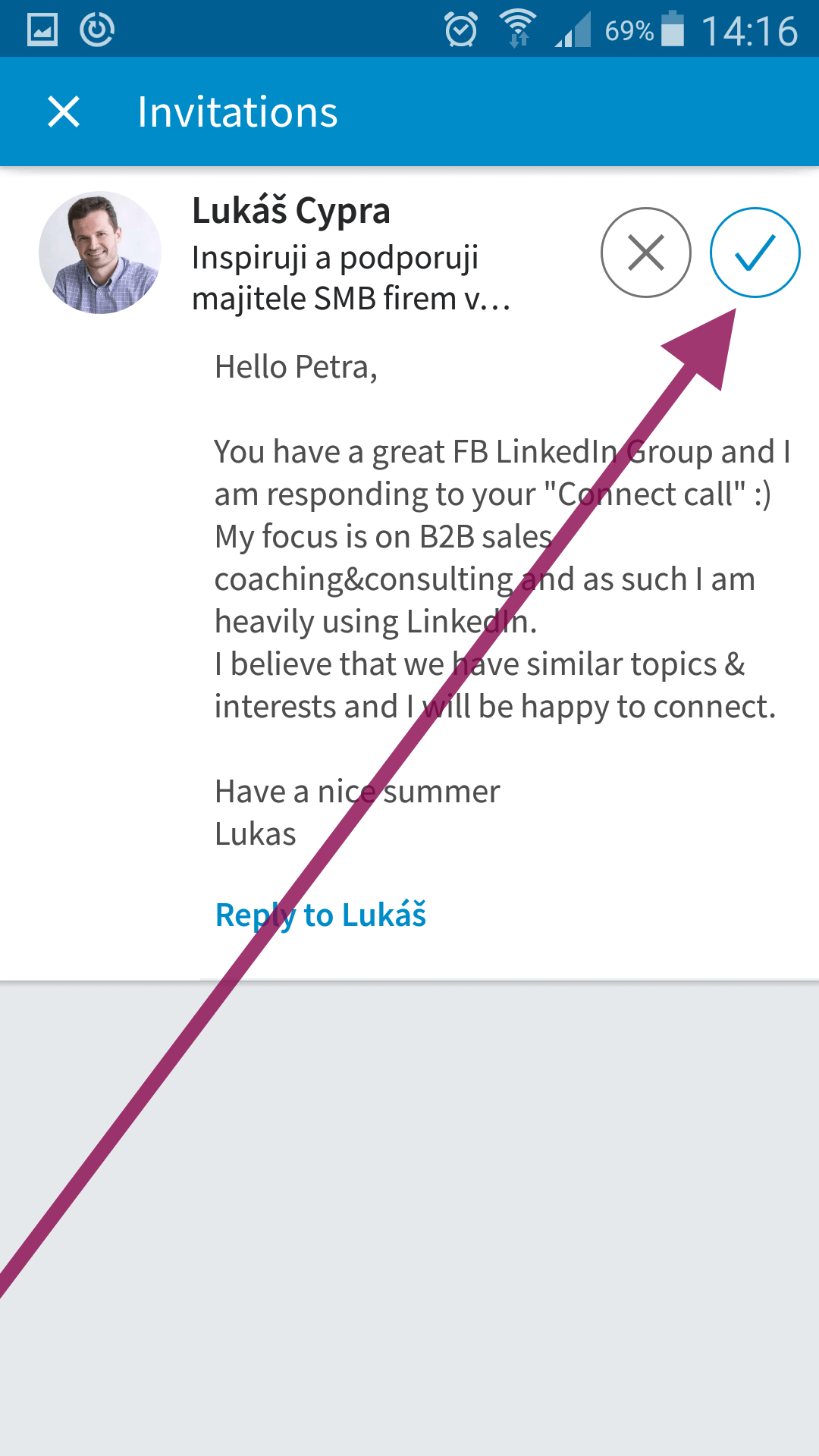
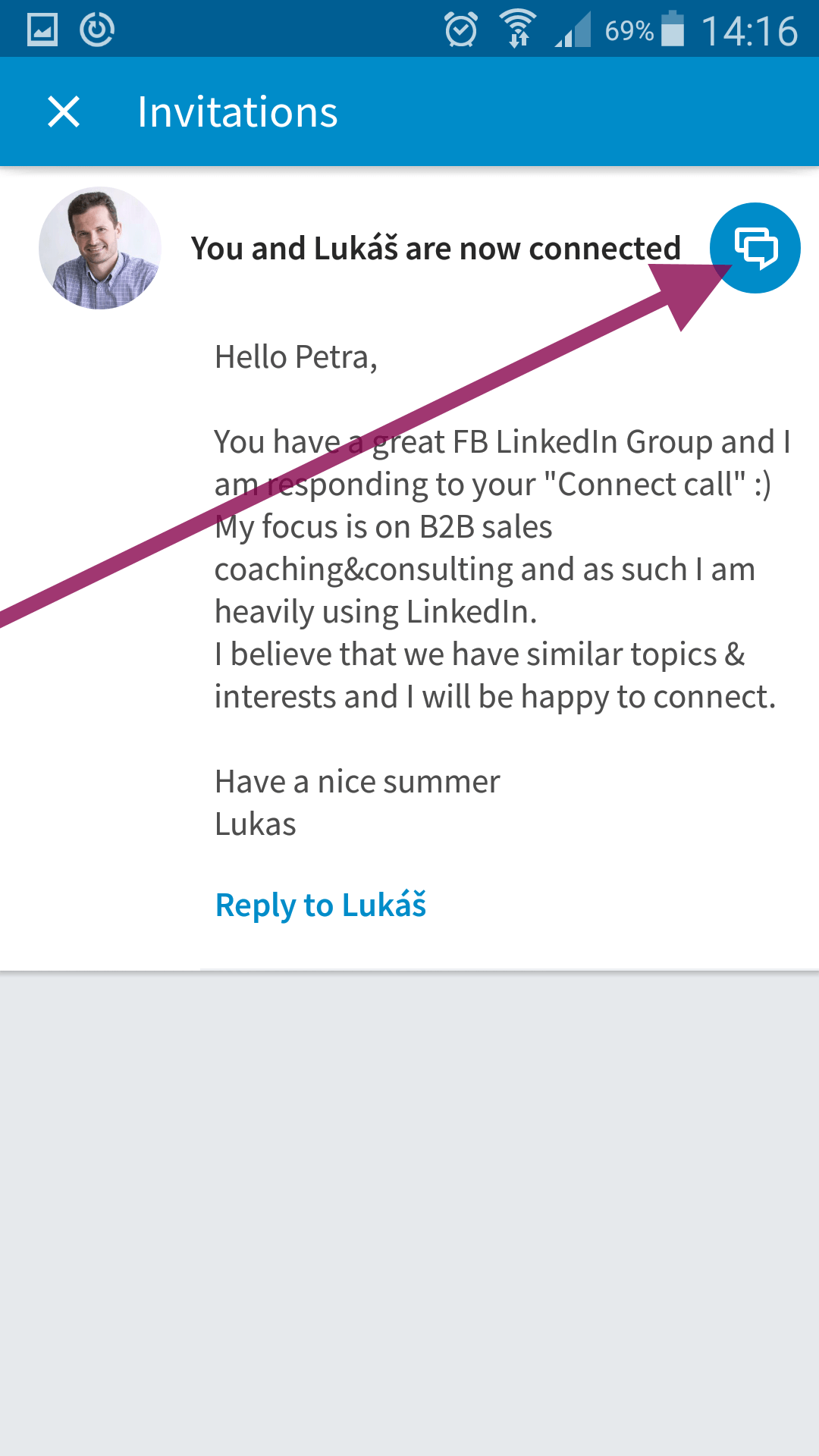
Looking at the images above from left to right these are the steps to take:
- When noticing an invite on your phone, the first few words (if personalised) are visible. Click the actual invites tab.
- Oh dear, now you see LESS of the invite. Click “see more”
- Here you can see the whole invite, read it, ENJOY IT, then accept it!
- Now that you are connected, you can send a message to start engaging.
Oh JOY
The actual text of the invite is VISIBLE in the chatscreen! (first image below) That was missing for the longest time. Same applies if you were the one to send out the invitation
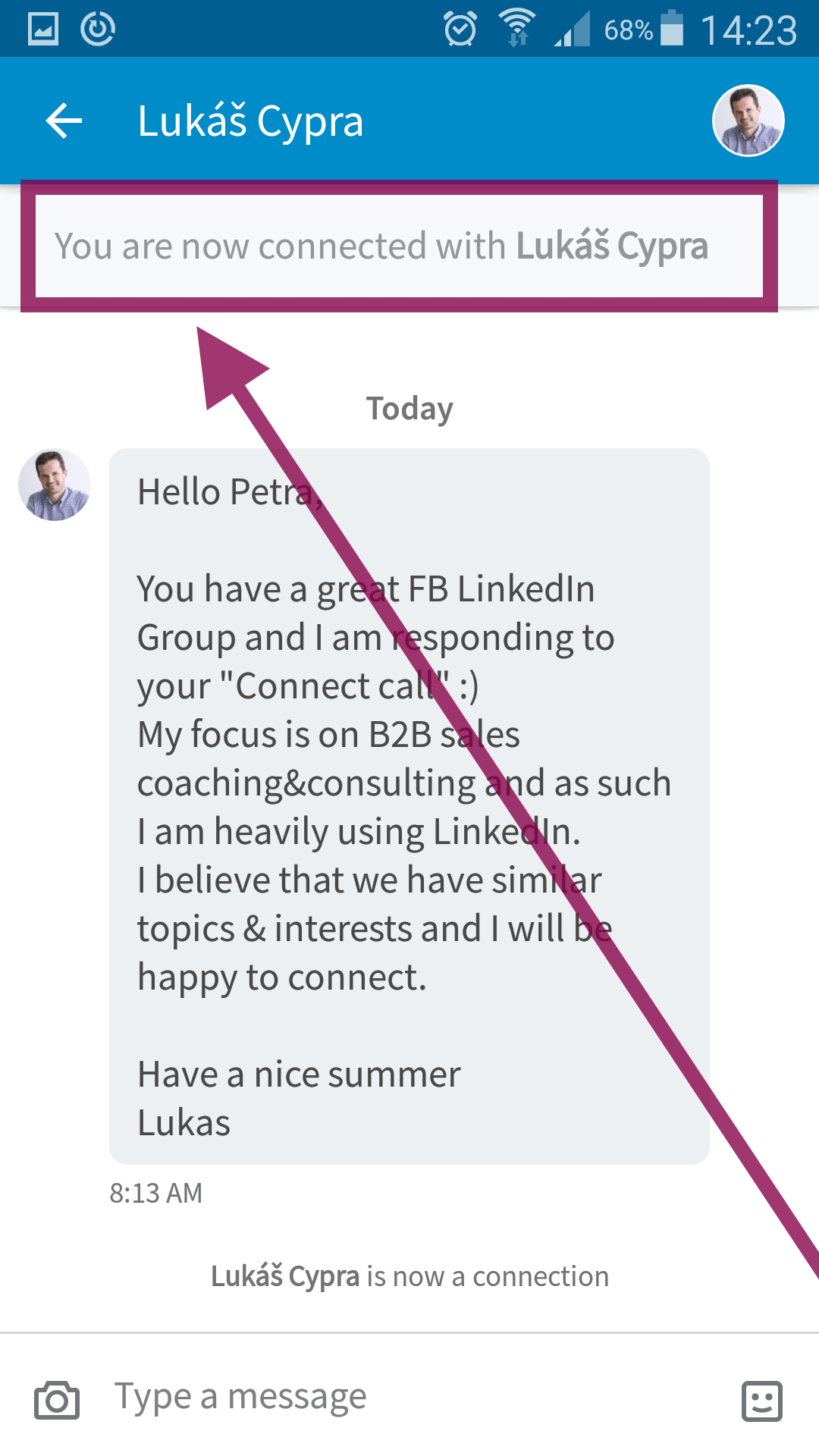



You can also SEND personalised LinkedIn Invites from your phone!
This is still well hidden by LinkedIn. Gotta have some fun playing hide and seek. Just check the 2nd, 3rd and 4th image above (slightly more advanced instructions then with first series of illustrations in this post).
- Forget 1, that still goes with the explanation above, we are going to start with image 2.
- DO NOT hit the connect button. Instead click the 3 dots above. Apple did an even better job at hiding those 3 dots. Go all the way to the top, and spot them lying down (lazy things) next to the search bar.
- Click on “personalise invite”
- Write your own snazzy invitation, you’ve got 300 characters to do so!
The Facebook Group mentioned in the invite is where I share all stuff LinkedIn including live recorded video tips.

Hi Petra
Great blog, thank you!
I’m really confused – when someone sends me a personalised request and I accept their invitation and move to another screen, there doesn’t seem to be any way to view their message again. Even if I go into my private chat with that person.
Would this explain why I get very few responses to my own personalised invites? I never send sales spam – generally I send invitations to people I would like to hire. Often they accept the invitation but never reply to the personalised invite.
This is very strange. Going into the chat after connecting should show the original invite. This is why I always mention where and when we met, so I have this in the conversation for future reference.
How about you send me an invite with the message you usually use (pretend you want to hire me). Then we can see what happens when I accept (do mention this conversation as well, so I remember).